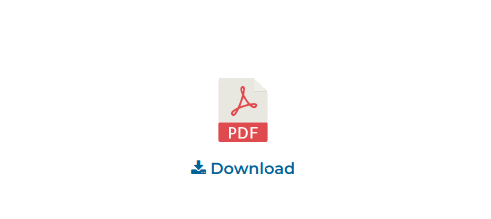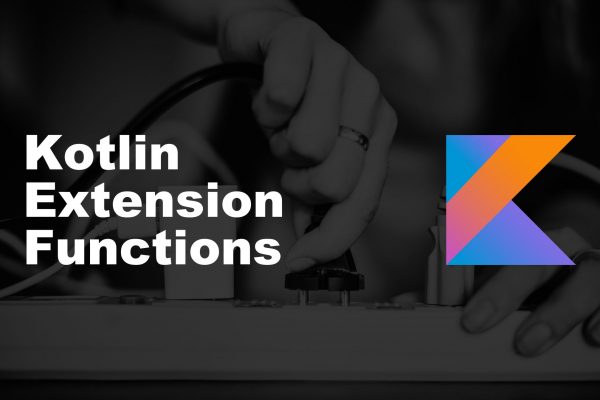Microsoft now provides packages to install Visual Studio Code in Ubuntu environment. Isn’t it amazing to know this fact? Well, so let me tell you some other interesting things about the Visual Studio Code before proceeding to the installation part.
Benefits of installing the Visual Studio Code
• You can use command line prompt in the page itself.
• It has the ability to perform debugging also.
• The users can take benefit of the Git control which is embedded by default.
• It allows color syntax highlighting with different colors.
• It is best for its intelligent code completion which allows smooth and swift coding.
• The Visual Studio Code comes with such snippets that have IntelliSense mixed with other suggestions.
• You can install different packages or libraries freely from Visual Studio Code that will help you to do different tasks.
This is what makes the Visual Studio Code best for Ruby on Rails developers.
The installation procedure of Visual Studio Code in Ubuntu
There is no need to write any command line code for installing the visual studio editor in your Linux environment.
Just follow the below step.
Step 1: Open the URL https://code.visualstudio.com/ to download.
Step 2: Click on .deb 64 bit or 32 bit (it depends on your system). Then download it in your local drive. Generally, it will be saved on the ~/Downloads folder.
Step 3: Now, run it from your Downloads folder, then right-click the downloaded file to open the Ubuntu Software and click on install. Sometimes, it may ask you the password (your local machine) before the installation for continue.
Step 4: When you’re done, Visual Studio Code should be installed and ready to use. Now, type Visual Studio in the search bar and launch it.
Alternatively, if you are a fan of the command line (I bet, some people are)
After step 2, run
cd ~/Downloads
gdebi <visualstudio_deb_file.deb>
(You need to have gdebi program installed in your Ubuntu PC, if you don’t have it, just do so by typing: sudo apt install gdebi).
Senior Software Engineer at Openweb Solutions